Please notice:
The use of the second factor in the login process requires the previous setup. Therefore, follow the instructions for setting up the second factor.
The following services/systems are already connected to MFA (i.e., a check of the second factor takes place only for logins to these systems):
- Microsoft platforms and apps
- Shibboleth applications (SAML2):
- Learning management system (iLearn)
- Campus management system (Primuss)
- VHB (Virtual University of Bavaria)
- Zoom
- DFN-Webconferencing
- Video server
- ...
- VPN connection (Cisco Any-Connect)
Below we explain how to use the second factor in the registration process. Here's an overview:
Login process using Microsoft Authenticator app
1. Enter username / email of the university account
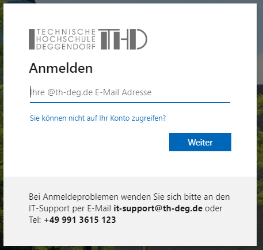
2. Specify password of DIT account
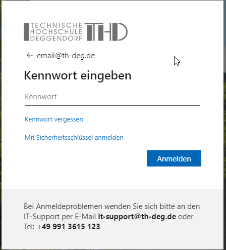
3. Open the Authenticator app and enter and confirm the code that appears.
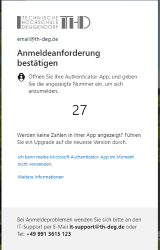
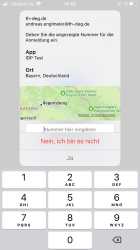
4. If everything works, you are successfully logged in from here!
Login process by means of USB security key
1. In the login process, select login with the security key
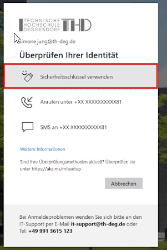
2. Enter the PIN you assigned when you set up the security key
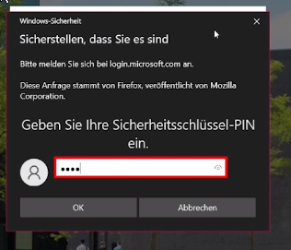
3. Tap the yellow "Y" of your security key
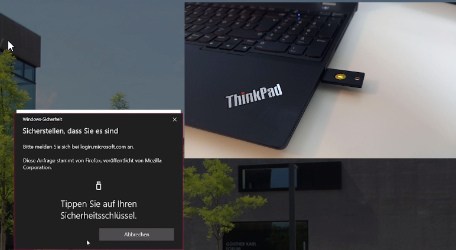
4. If everything works, you are successfully logged in from here!
Registration process by means of telephony (SMS)
In this case, you will receive an SMS with a confirmation code sent to the deposited cell phone number. You must confirm this code during the login process.
The backup variant "MFA via telephony (SMS)" is recommended if the USB security key has been lost or the "Microsoft Authenticator" app cannot be used due to the loss or defect of the smartphone.
This access method can also be used to store a new USB security key or a new Microsoft Authenticator access (e.g. in case of loss).
Instructions:
- Setting up the USB security key as a second factor
- Setting up the Microsoft Authenticator app as a second factor